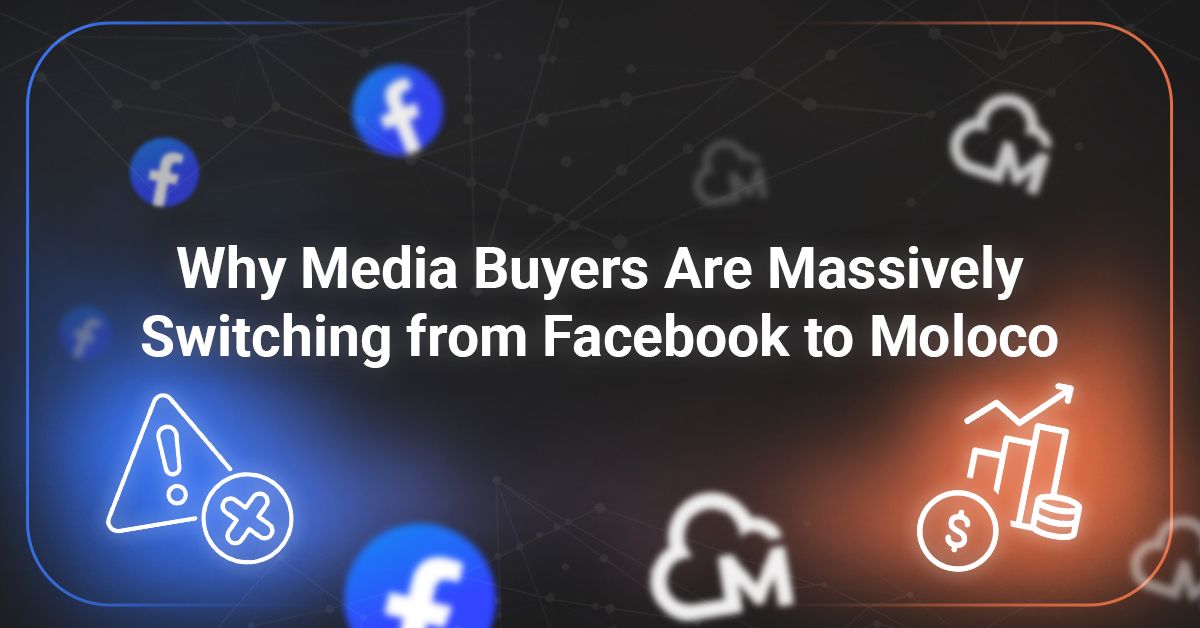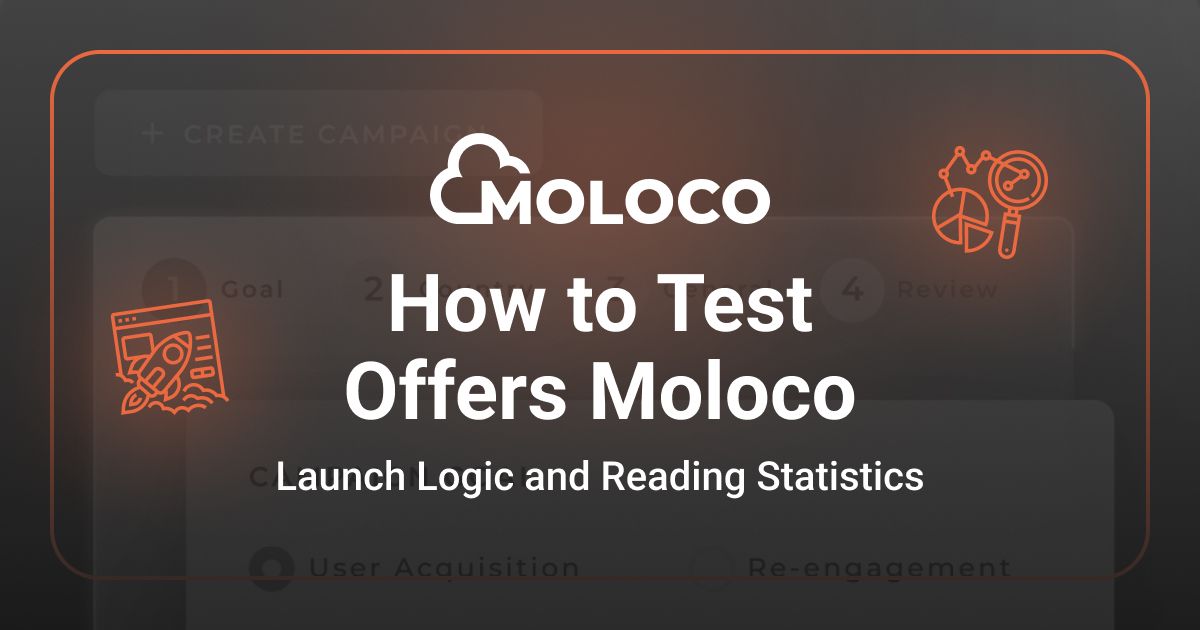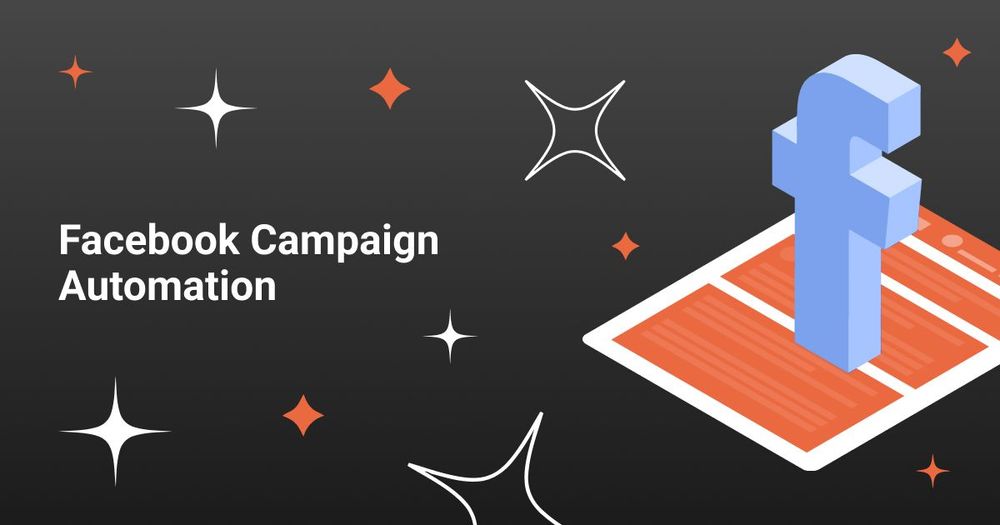
Facebook is still one of the top-performing traffic sources among social platforms. But managing ad campaigns full-time is no easy task — the more campaigns you run, the more time and focus routine eats up. That’s where automation steps in. In this article, we break down the tools inside Facebook that help simplify campaign management and spend budgets more effectively.
Using Ads Manager Scripts, API, and Bid Rules
Facebook automation starts with the tools built right into Ads Manager. You get everything from simple auto-rules and scripts to advanced API integrations. Let’s break down how these tools work and how you can actually use them.
Auto-rules in Ads Manager and Scripts
Bid rules (aka auto-rules) allow you to set conditions for campaign behavior. Facebook applies them automatically, which helps stop draining ads and boost performing ones.
Most commonly, advertisers use bid rules to:
- pause ads when CPC gets too high;
- reduce ad set budget if CTR drops below a set threshold;
- increase daily budget if CPA is lower than your target;
- cap frequency to avoid creative burnout.
Important: don’t set rules too aggressively. Unrealistic thresholds can break your campaigns early and mess with learning phases.
Scripts can go further. They’re small programs that automate repetitive tasks. For example:
- run hourly checks on CPA and pause ads if cost spikes;
- send a Telegram alert when CTR dips below your target.
Working with the Facebook Marketing API
While bid rules help inside Ads Manager, the Marketing API takes automation to the next level. It allows you to:
- connect Facebook with your CRM;
- push mass edits to campaigns;
- build custom dashboards and reports;
- automate advanced workflows unavailable in the default UI.
The downside? It takes technical skills. You’ll need a dev or a third-party tool — but you’ll save hours of manual labor and get full control. For agencies and scaling teams, this is gold.
Pro Mode in Ads Manager: Bulk Editing
Pro Mode = faster campaign control and fewer mistakes. You can enable it in the top-right corner of Ads Manager.
Here’s what you can do in Pro Mode:
- bulk edit creatives, links, budgets, bids;
- duplicate winning ad combos and relaunch;
- test hypotheses by dropping multiple headlines/creatives into all ad sets;
- adjust budgets in bulk.
For media buyers, this is a time-saver. Instead of clicking through dozens of ad sets, you run edits across the board.
The Ads Manager Mobile App
You won’t always be near your laptop. That’s where the mobile Ads Manager app helps — it’s free on iOS and Android and links to your Business Manager.
With the app you can:
- pause/resume campaigns;
- adjust budgets and bids;
- monitor CPC, CTR, ROAS;
- get push alerts for spend spikes or delivery issues.
But it has limitations:
- no full campaign creation from scratch;
- no bulk edits;
- limited reporting and filters;
- mobile UI makes it easy to tap something wrong.
The mobile app is for quick reactions — useful to pause a bad ad, push more spend to a winner, or check stats on the go.
Saving Time and Budget Through Smart Structure
A clean campaign structure makes Facebook's built-in tools work better. Cleaner data = smarter algorithms = more accurate spend. Here's how to build that structure.
Clean Campaign Structure
Common mistake: mixing goals, audiences, and creatives in one campaign. Instead, go with:
- 1 campaign = 1 goal;
- several ad sets = separate audiences;
- multiple creatives per ad set.
Why it works:
- faster algorithm learning;
- better traffic distribution;
- easier testing;
- cleaner data analysis.
Dynamic Creatives
Dynamic creatives auto-test combos of headlines, texts, visuals. The result:
- less manual setup;
- faster insights;
- weaker combos get shut down automatically;
- more budget flows to top performers.
You just need 2–3 visuals and some text options — Facebook takes care of testing.
Audiences and Expanded Targeting
Three tools to know:
- Custom audiences — for retargeting people who visited or signed up but didn’t convert;
- Lookalike audiences — to scale based on CRM data or pixel fires;
- Audience expansion — allows Facebook to go beyond narrow segments if needed.
Without good audience logic, you’ll burn cash fast. Pairing custom audiences with lookalikes helps stay efficient.
Automating Reporting and Analytics
Inside Ads Manager, you can create templates and send them to your email on schedule.
Key metrics to monitor:
- CTR, CPC — signals on creative performance;
- CPM — impression cost changes;
- CPA, ROAS — tells you what to scale or cut.
Pro tip: link your tracker or CRM via API to pull full-funnel data — not just clicks but confirmed leads and sales. This helps you shift spend where it actually works.
Saving Budget with the Right Format & Goal
Campaign goal and ad format affect both spend and time.
Quick wins:
- Use vertical video for Stories and Reels — they’re cheaper and convert faster;
- Use square or horizontal creatives in Feed for better CTR;
- Carousel format works well for ecom — shows multiple offers in one unit;
- Avoid “Reach” as a campaign goal — go for “Conversions” or “Lead Gen” instead.
Choosing the right combo reduces manual work and increases control.
Bottom line: Control over chaos
Automation won’t run your campaigns for you — but it’ll take care of the grind. Bid rules, API, Pro Mode and mobile tools cut down the noise, while clean structure, audiences, creatives and analytics help you scale what works.
Start small — test a few of the ideas above, and you'll see the impact fast.
Make Facebook work for you — not the other way around.